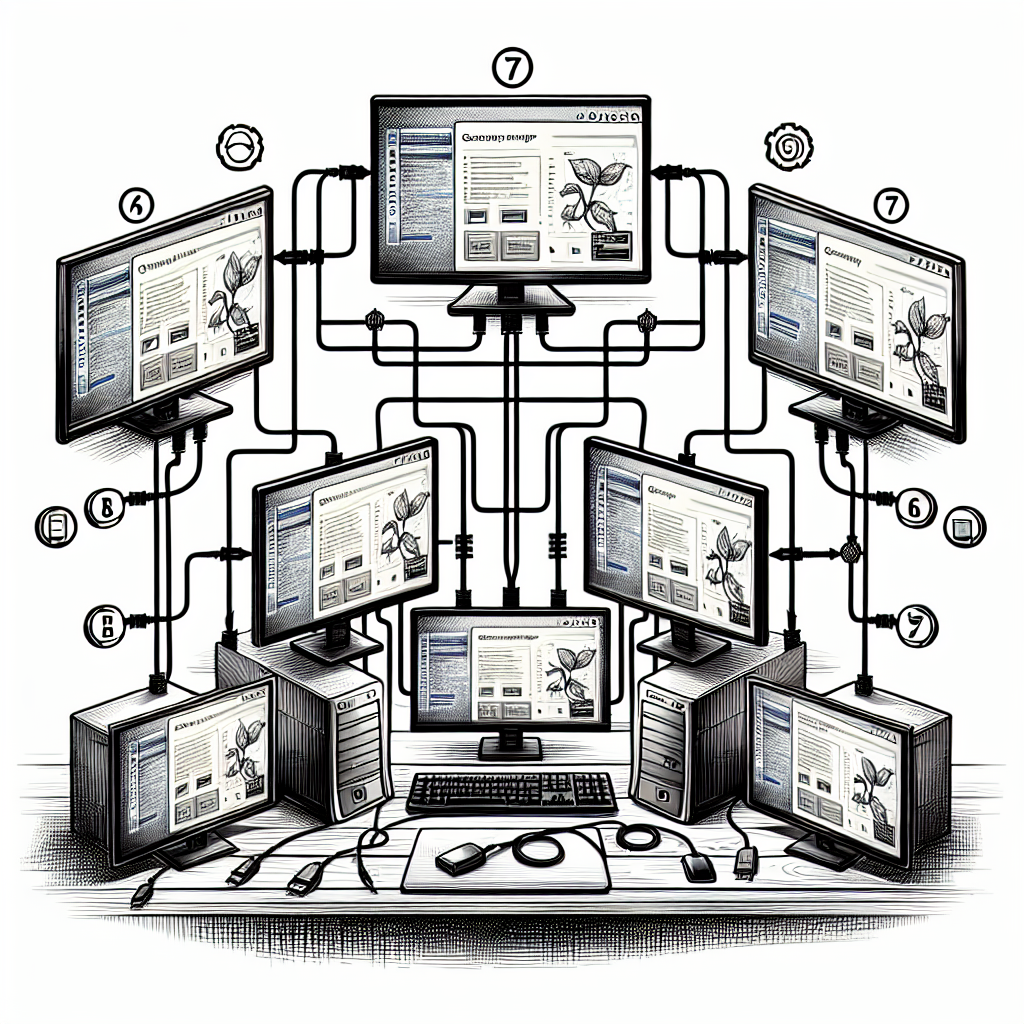Achieving a multi-display setup can significantly enhance your productivity, whether you are working from home, gaming, or managing multiple applications simultaneously. Daisy chaining is a method that allows you to connect multiple monitors using a single cable, reducing clutter and making for a simpler install. This article will walk you through the steps to daisy chain monitors effectively, ensuring you get the most out of your setup with minimal hassle.
What Is Daisy Chaining?
Daisy chaining involves connecting multiple monitors in a series using DisplayPort cables, enabling you to extend your desktop across multiple screens without the need for multiple outputs from your graphics card.
Required Equipment for Daisy Chaining
- Monitor with DisplayPort 1.2 (or higher) input and output ports
- DisplayPort 1.2 (or higher) cables
- A graphic card that supports multi-streaming
Step-by-Step Guide to Daisy Chain Monitors
- Check Compatibility: Ensure all your monitors and graphics card support DisplayPort 1.2 MST (Multi-Stream Transport).
- Update Drivers: Update the graphics card drivers to the latest version to avoid any compatibility issues.
- Connect the First Monitor: Using a DisplayPort cable, connect your computer to the first monitor. This cable should run from the DisplayPort output on your PC to the DisplayPort input on the monitor.
- Enable MST on the First Monitor: Go into the first monitor’s on-screen settings and enable the MST feature. This is necessary for it to function as a source to other monitors.
- Connect the Subsequent Monitors: Using additional DisplayPort cables, connect the output of the first monitor to the input of the second monitor. Repeat this for any additional monitors, ensuring to always connect output to input.
- Configure Display Settings: Open your computer’s display settings and set up the monitors as you prefer (e.g., extending or duplicating the display).
- Adjust Monitor Settings: Make any necessary adjustments to the individual monitors (brightness, contrast, etc.) to ensure a consistent display across all screens.
Common Issues and Troubleshooting
Despite following the steps, you might run into some issues. Here are some common problems and how to resolve them:
- No Signal: Ensure that all DisplayPort cables are securely connected and that the input source is correctly selected on each monitor.
- Monitors Not Recognized: Sometimes, certain drivers don’t auto-detect the new screens. Manually detect monitors through your operating system’s display settings.
- Resolution Problems: Check that your graphics card can handle the resolution and refresh rate settings for all connected monitors.
Benefits of Daisy Chaining Monitors
- Cost Efficiency: Instead of buying multiple graphics cards, you utilize one to achieve a multi-monitor setup.
- Reduced Cable Clutter: Fewer cables mean a cleaner, more organized workspace.
- Increased Productivity: Manage different applications more effectively with multiple screens, enhancing workflow efficiency and user experience.
Table: Requirements and Benefits
| Requirement | Benefit |
|---|---|
| Monitor with DisplayPort 1.2 | Support for MST for daisy chaining |
| Updated Graphics Drivers | Ensures compatibility and functionality |
| Multi-Display Support Graphics Card | Enables connection of multiple monitors |
| Reliable DisplayPort Cables | Stable and high-quality visual output |
Conclusion
Daisy chaining monitors is an effective way to expand your desktop without a cluttered array of cables. By following these seven simple steps, you can create a multi-display setup that is both functional and efficient. Whether for professional use, gaming, or multitasking, a daisy-chained setup can significantly enhance your overall experience.